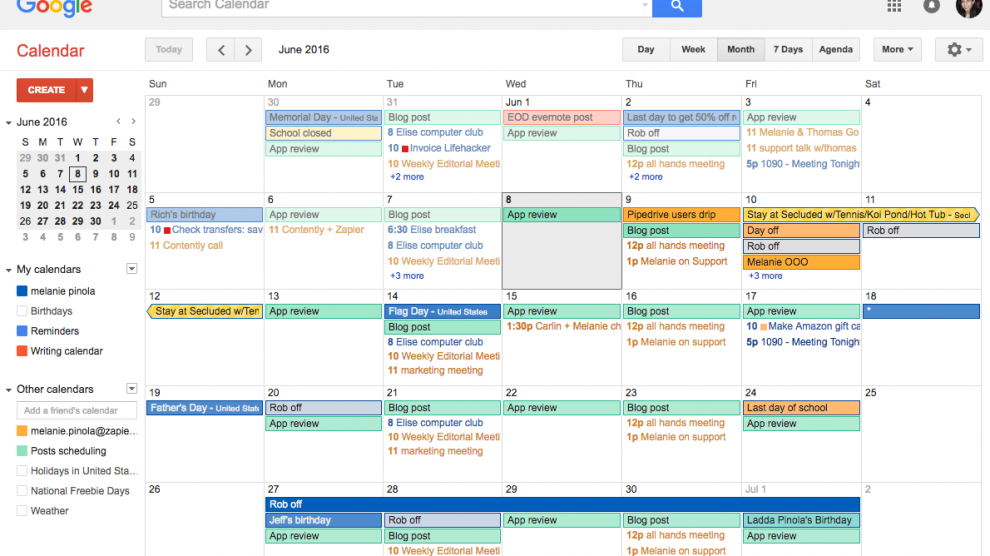There's this really pesky feature about GMail that's been exploited by spammers and scammers the world over.These scammers will spam your inbox with invitations to Google Calendar items at bizarre times of the day, and they'll make it a regular series.
All of a sudden, if a spammer targets your GMail account -- even if their invitation lands in your Spam folder, which is even worse since you won't see it -- your phone will start giving you notifications of events you never scheduled with these spammers. In the info about the supposed Calendar event, you'll see spam about money-making systems and other things, with a link to the scam in the description. It's really freaking annoying, particularly since these land in your Spam folder more often than not.
These spammers are exploiting a feature in GMail and Google Calendar which links your GMail account to your Google Calendar related to it. If you're sent an invitation to your GMail account, it automatically syncs up that invitation with your Google Calendar, regardless of whether you agreed to add it. This is how spammers are getting around your spam folder and still bugging the crap out of you -- at horrible hours, no less.
That's why, despite this being a golf site, I wanted to tell you how to fix this problem so it doesn't happen to you like it happened to me for a few days, getting woken up at 1:30 a.m. and 4:30 a.m.
Unfortunately, despite knowing about this problem for years, Google has never really done anything about GMail calendar spam. So, if you want to fix the problem, you have to manually go into Google Calendar and prevent it from automatically adding events to it which land in your GMail account.
How to stop GMail and Google Calendar spam
- Go to Google Calendar
- Click on the gear icon in the upper right-hand corner of your screen, in the same space as your view options (Day/Week/Month)
- Click on Settings
- Scroll down to "Events from Gmail" and uncheck the "Add Automatically" box
- OPTIONAL: If you want to go a step further, scroll down to "Automatically Add Invitations to My Calendar" and select "No, only show invitations to which I have responded" (This will prevent this issue more broadly)
Voila!
The bad news is that you'll have to respond to calendar items to add them to your Google Calendar. The good news is you won't be awoken in the middle of the night by a notification for a meeting you never wanted.